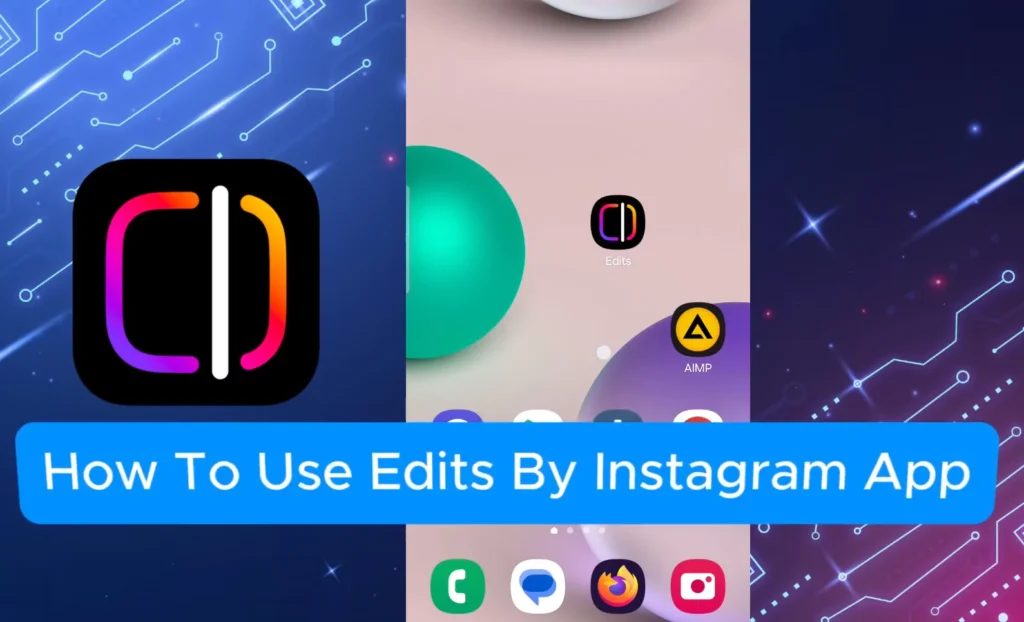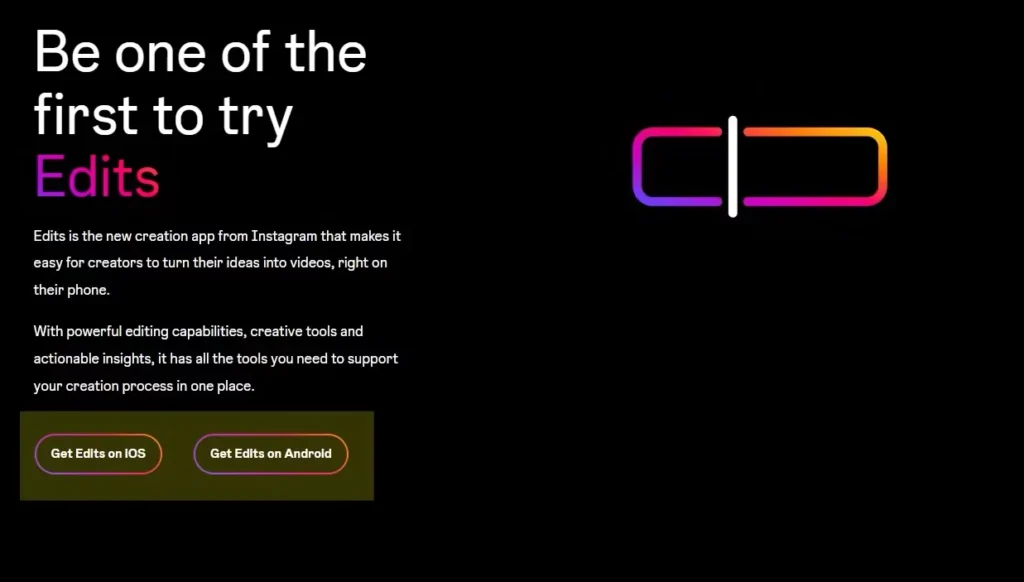Want to create eye-catching Reels and videos that stop the scroll? Edits by Instagram is the new go-to app for creators who want professional-looking content—without needing third-party software or advanced editing skills. Whether you’re a seasoned influencer or just starting out, this guide will help you unlock the full potential of Edits and create content that shines.
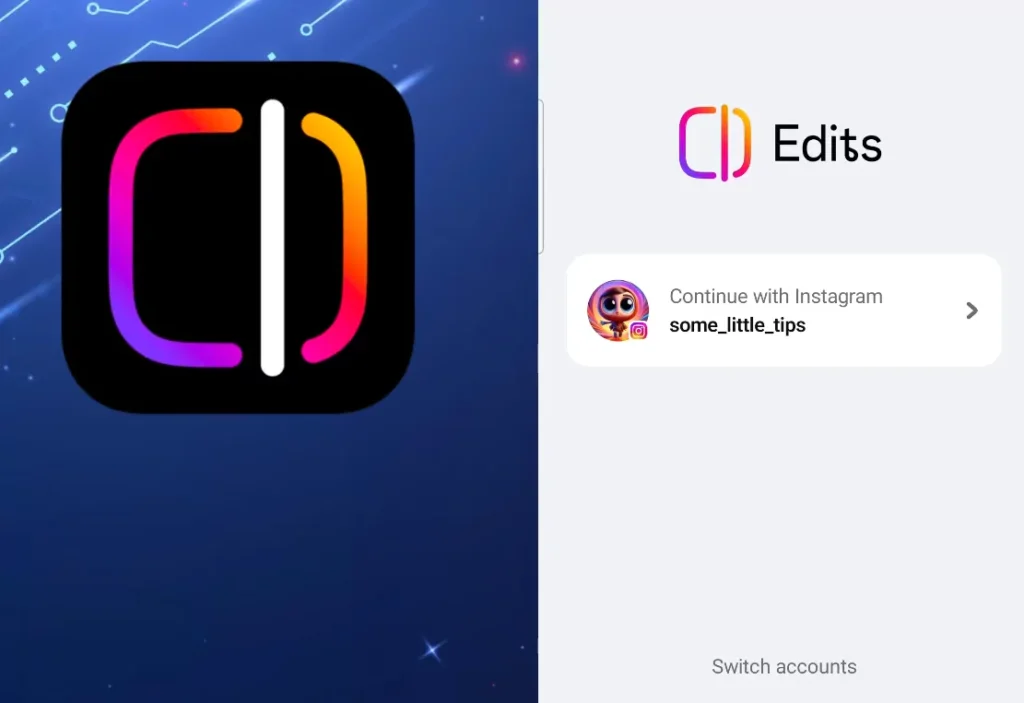
- Who Should Use Edits by Instagram?
- How Edits by Instagram Compares to Other Editing Apps
- How to Download and Set Up Edits by Instagram
- Creative Editing Ideas to Try in Edits
- Exporting and Sharing Your Work
- Quick Checklist: Editing Reels with Edits by Instagram
- Analyzing Performance with Edits' Built-in Stats
- Troubleshooting Common Issues
- Reel Optimization Tips for Maximum Engagement
- Localization: Making Reels for a Global Audience
- Behind the Scenes: How Creators Use Edits Daily
- Final Thoughts: Start Creating with Confidence
What is Edits by Instagram?
Edits by Instagram is a standalone mobile app designed for effortless video creation—specifically for Instagram Reels, stories, and short-form video content. With tools for trimming, enhancing, and customizing clips, the app lets you edit directly from your phone and sync seamlessly with your Instagram account.
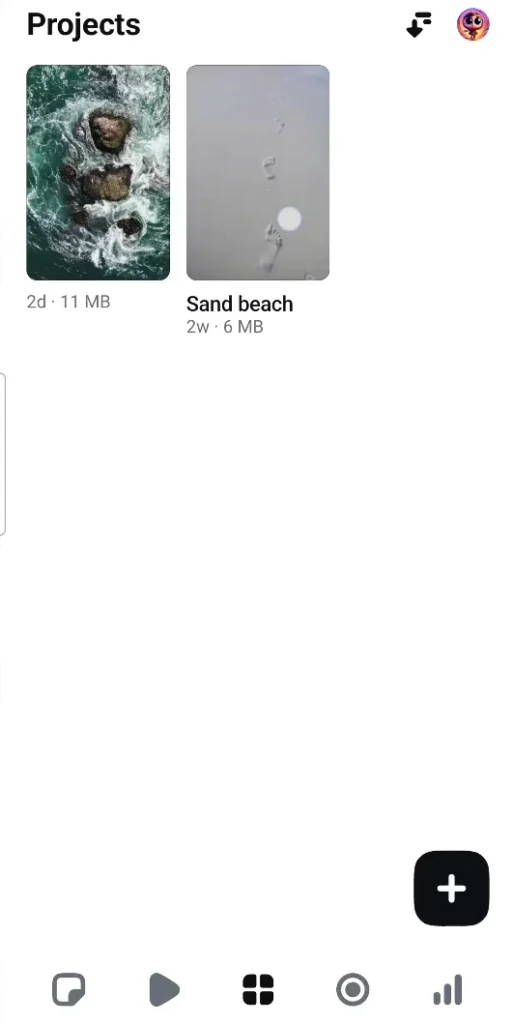
Key Benefits:
- All-in-one toolkit – Add music, effects, text, and transitions in a single app.
- Beginner-friendly – No need for complex software like Premiere Pro or Final Cut.
- Faster workflow – Streamline your editing without switching between apps.
- Instagram-optimized – Edit and publish Reels natively within the ecosystem.
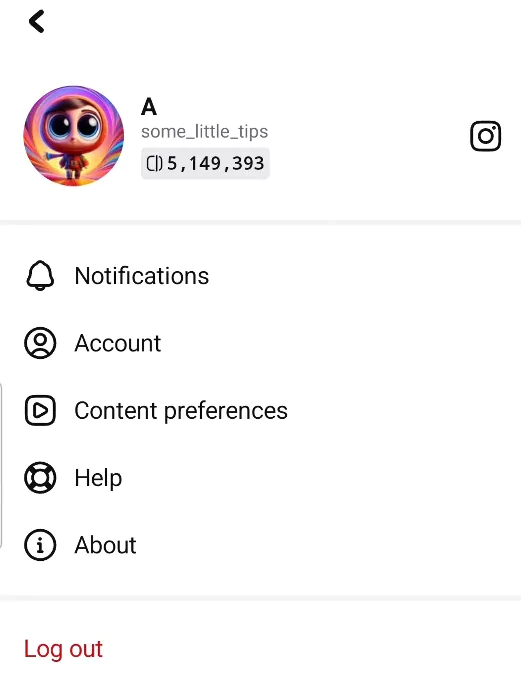
Who Should Use Edits by Instagram?
This app is designed for a wide range of creators:
- Influencers looking to post regularly without outsourcing edits.
- Small business owners showcasing products or services.
- Social media managers managing branded content.
- Students and casual creators who want pro-looking Reels with minimal effort.
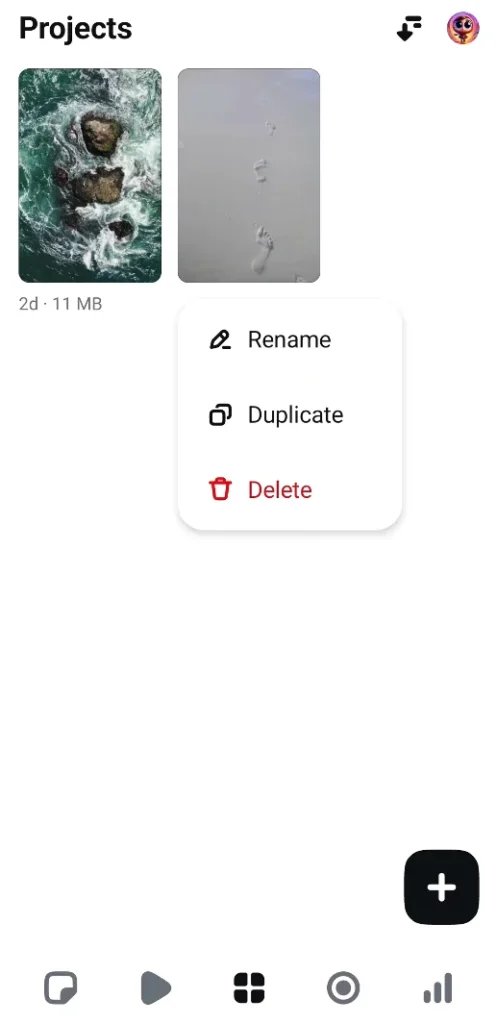
How Edits by Instagram Compares to Other Editing Apps
| Feature | Edits by Instagram | CapCut | InShot | VN Editor |
|---|---|---|---|---|
| Native Instagram Support | ✅ | ❌ | ❌ | ❌ |
| Beginner Friendly | ✅ | ✅ | ✅ | ⚠️ |
| Built-in Music Library | ✅ | ✅ | ✅ | ⚠️ |
| Voiceover + Effects | ✅ | ✅ | ✅ | ✅ |
| Trend Integration | ✅ | ✅ | ⚠️ | ⚠️ |
Bottom Line: Use Edits for Instagram-native, trend-ready Reels. Use other tools if you need long-form editing or advanced features.
How to Download and Set Up Edits by Instagram
- Go to the App Store (currently iOS only)
- Search for Edits by Instagram and install
- Log in using your Instagram credentials
- Grant necessary permissions (camera, microphone, photos)
- Start your first project!
Getting Started with Edits
Login and Initial Setup
Download the app and log in using your Instagram credentials. Grant necessary permissions, and you’re in. Your home screen will display your existing projects (if any). Tap “+” to start a new one.
Navigating the Dashboard
The app’s main interface is clean and intuitive:
- Ideas – Save draft notes or inspiration.
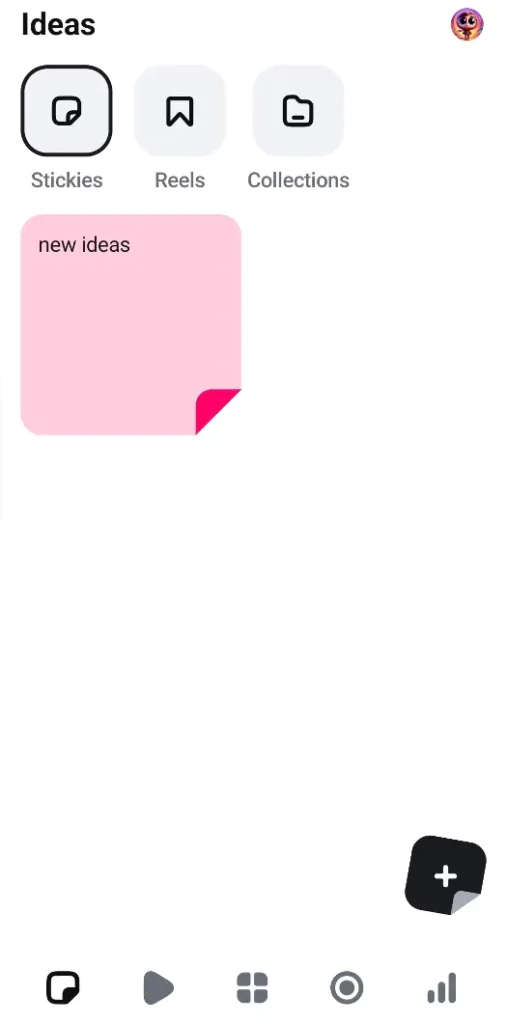
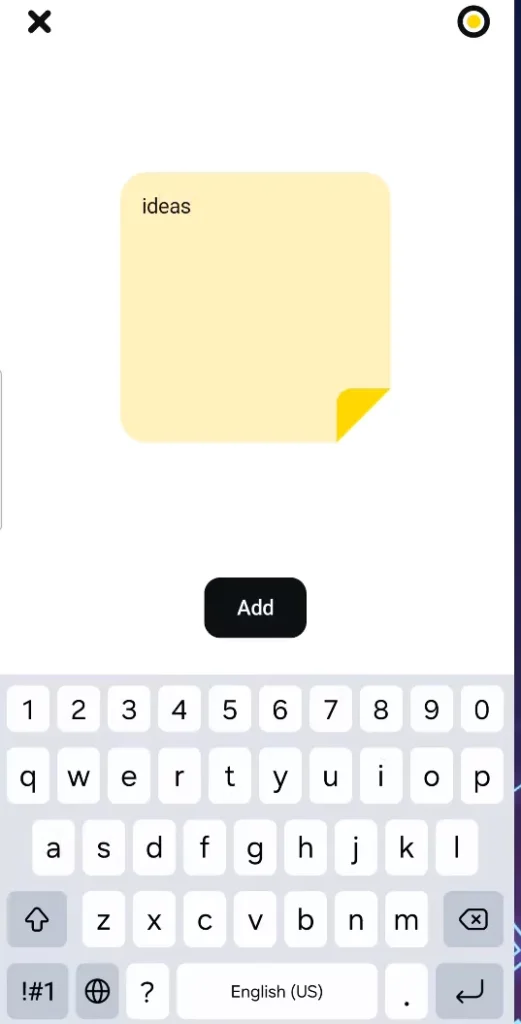
- Inspiration – Browse trending Reels and bookmark ideas.
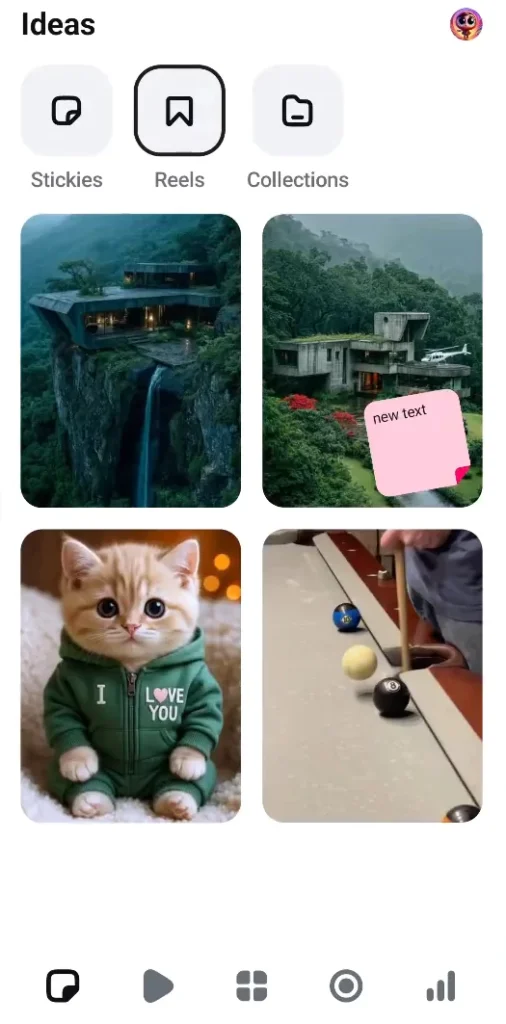
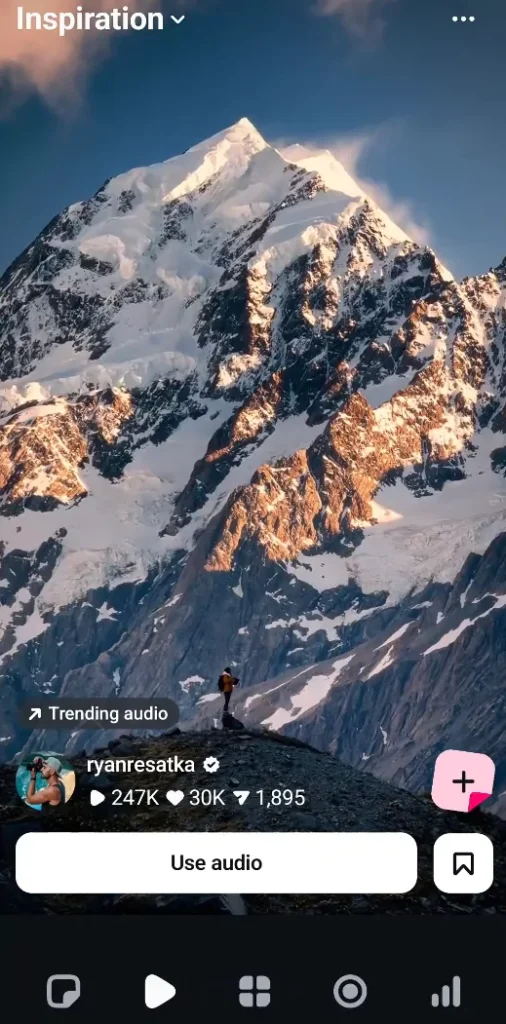
- Projects – Manage all your current and saved videos.
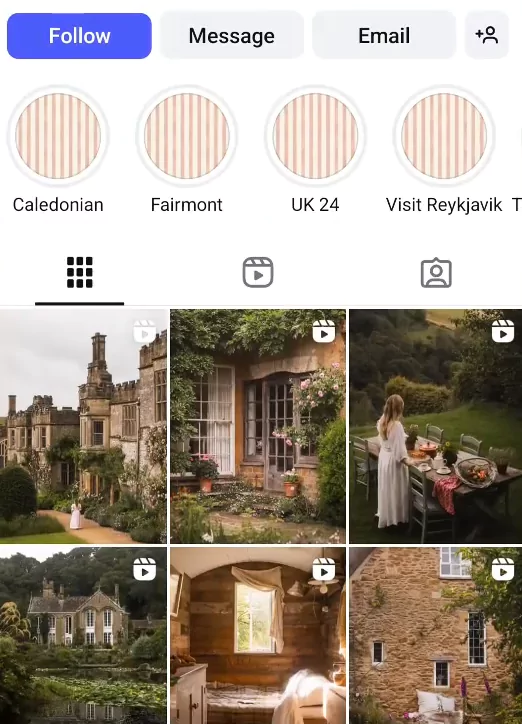
- Camera – Record clips directly in the app.
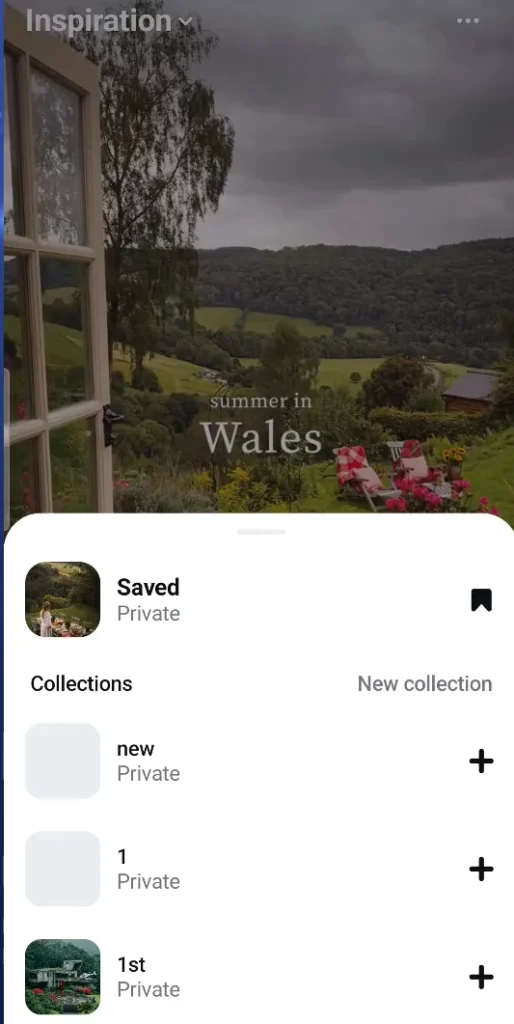
- Statistics – Track engagement metrics and performance.
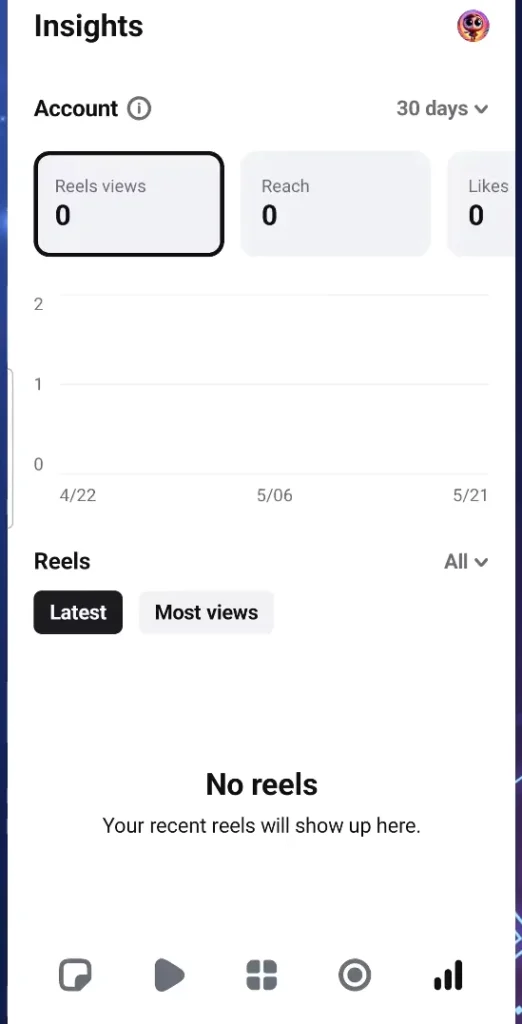
Core Editing Features Explained
Creating a New Project
Start by tapping the plus icon and importing media from your gallery. Select resolution and frame rate (e.g., 1080p at 30fps) from the settings icon on the top-right. This ensures quality output for your audience.
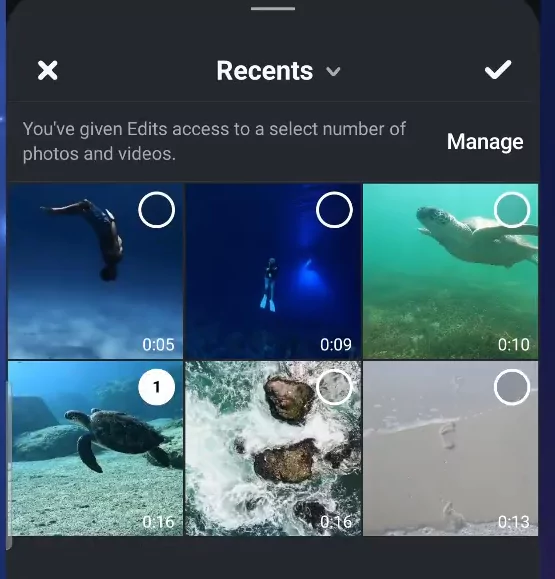
Clip Editing Tools
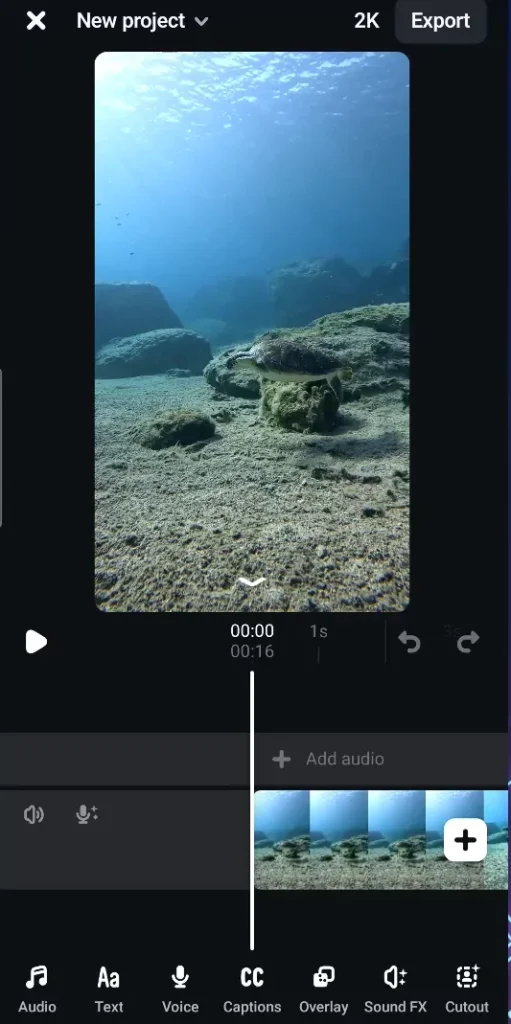
Each clip gives you a powerful set of options:
- Split – Divide clips into manageable sections.
- Speed – Speed up or slow down footage.
- Volume – Adjust audio or mute background noise.
- Green Screen – Add custom backgrounds.
- Visual Adjustments – Control brightness, contrast, saturation.
- Filters & Effects – Apply creative looks like glitch, neon, cinematic, and more.
- Voice Effects – Change pitch, add robotic or comedic distortions.
- Replace, Slip, Duplicate – Refine your edit with advanced controls.
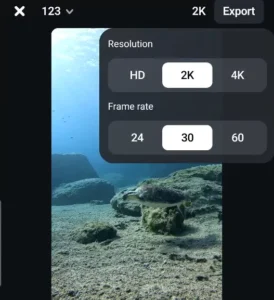
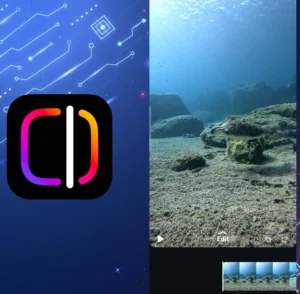
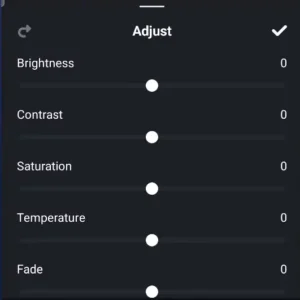
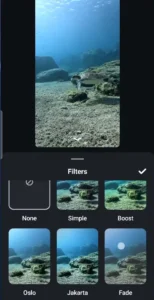
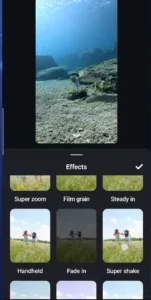
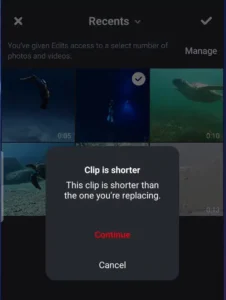
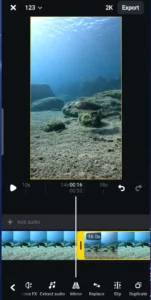

Transitions, Text, Audio, and Overlays
Transitions
Smooth transitions elevate your video. Tap the square between clips to add fades, slides, zooms, and other motion effects.
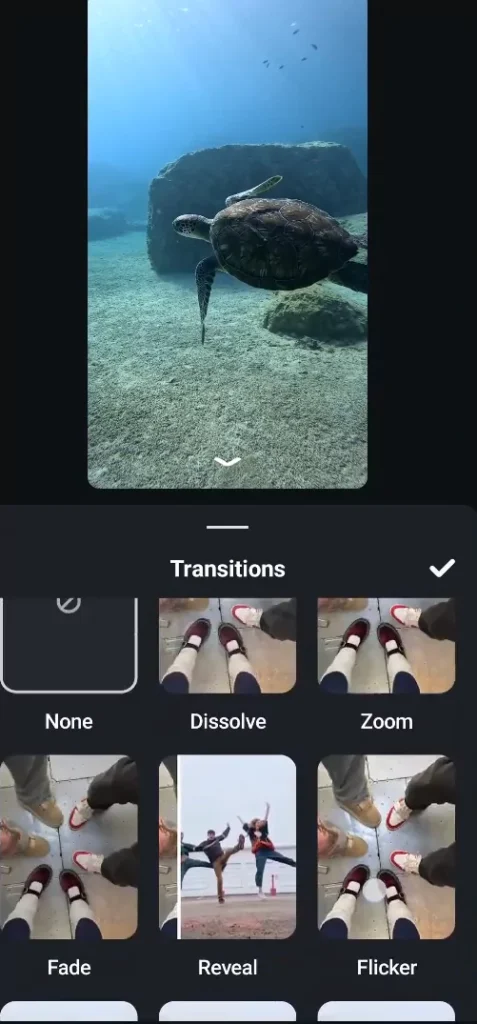
Text and Captions
Tap the Text tool to add titles, captions, or call-outs. Customize font, animation, color, and placement to match your brand style.
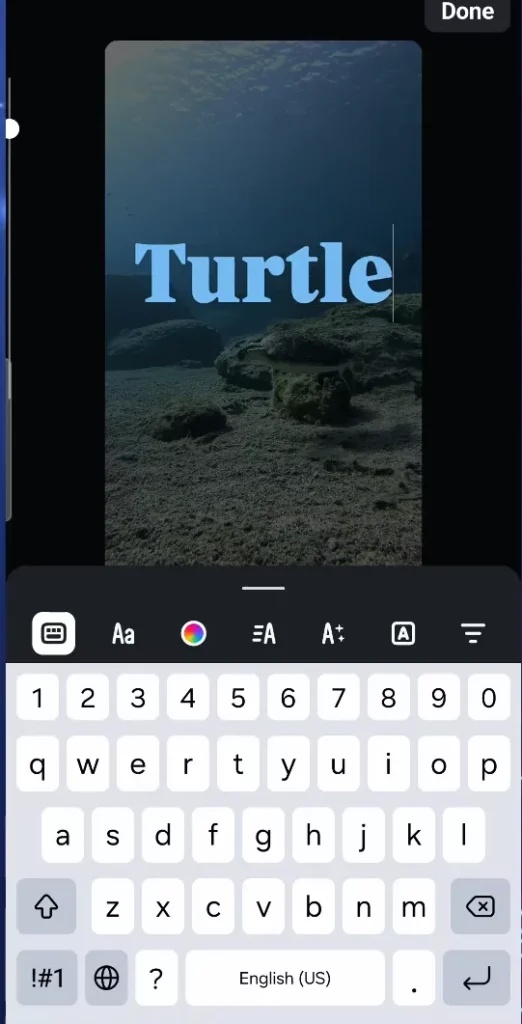
Audio & Voiceover
Select tracks from the app’s built-in music library or import your own. Add voiceovers by recording directly within the timeline, and fine-tune the sync using waveform previews.
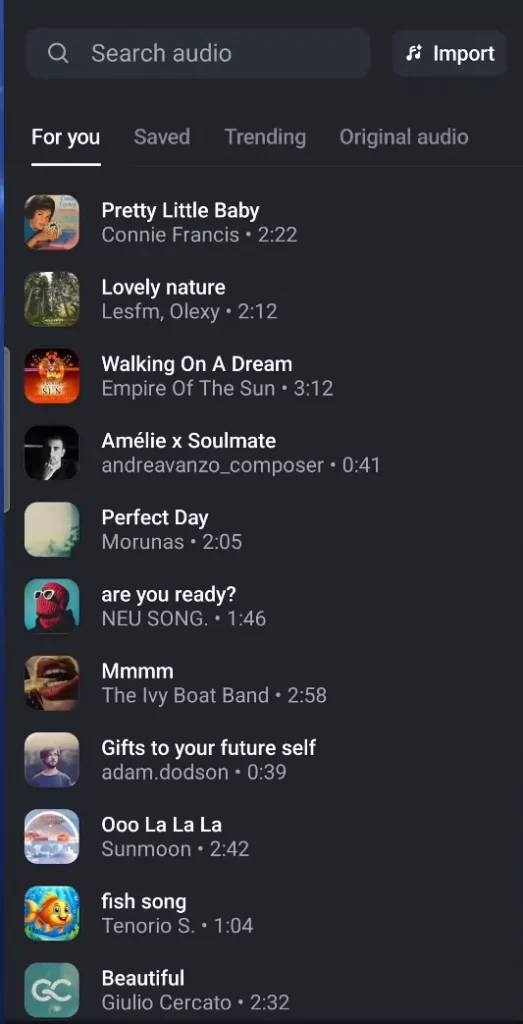
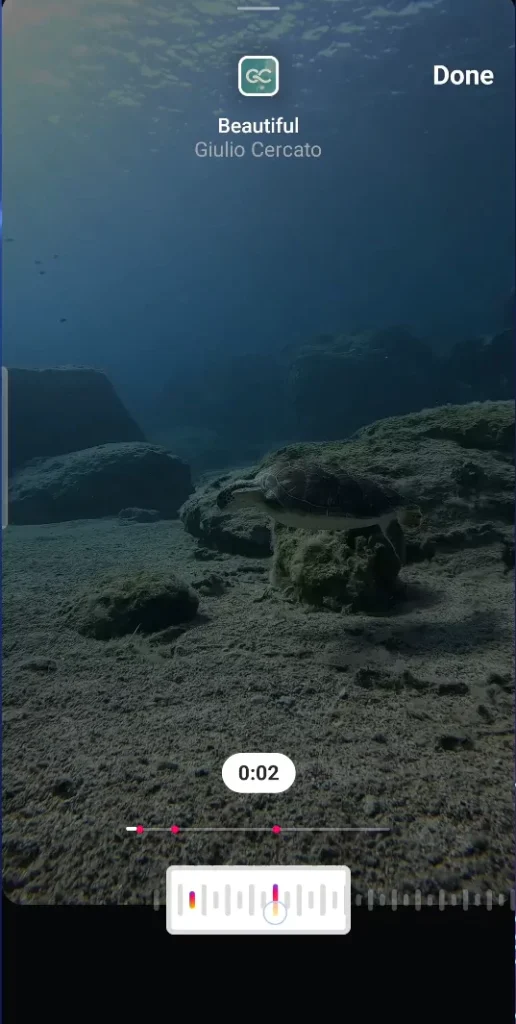
Subtitles and Captions
Auto-generate subtitles for accessibility or global reach. You can manually adjust the timing and accuracy for a professional touch.
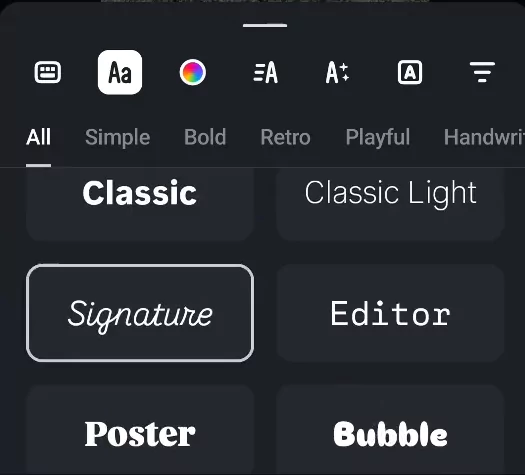
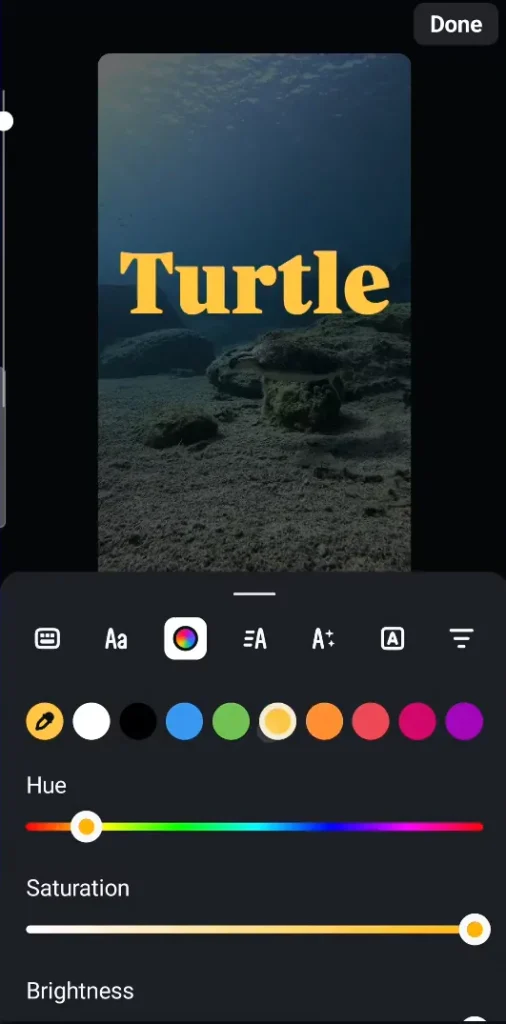
Stickers and Overlays
Spice up your videos with emojis, GIFs, and animated stickers. Add overlays for split-screen effects or additional media layers for storytelling.
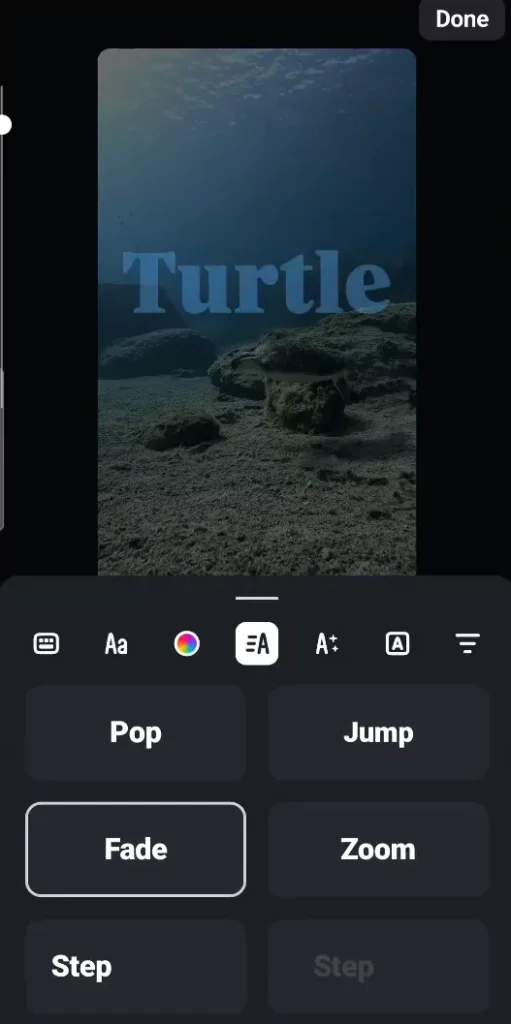
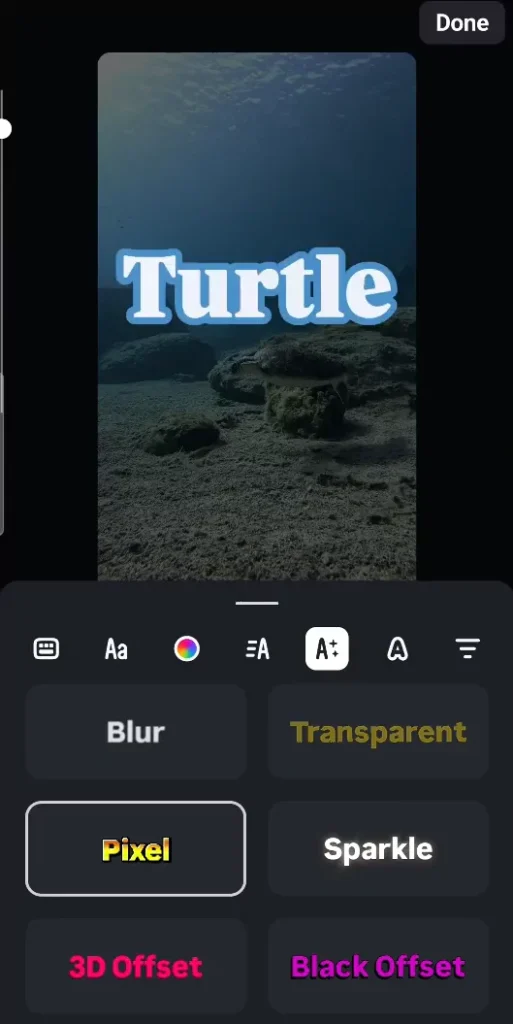
Creative Editing Ideas to Try in Edits
- Use cinematic transitions for travel or fashion videos
- Add text callouts for tutorials or educational Reels
- Try voice effects for comedic or character-driven content
- Use overlays for reaction videos or before-and-after edits
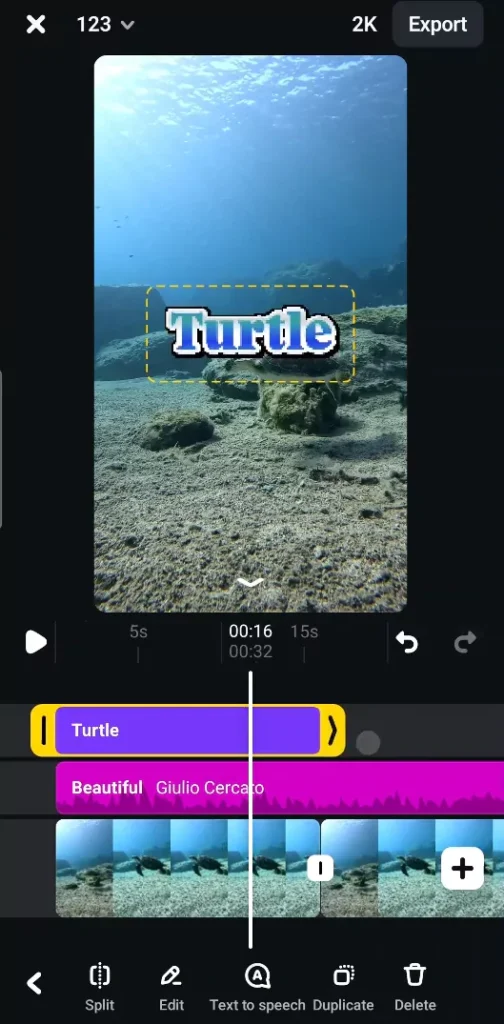
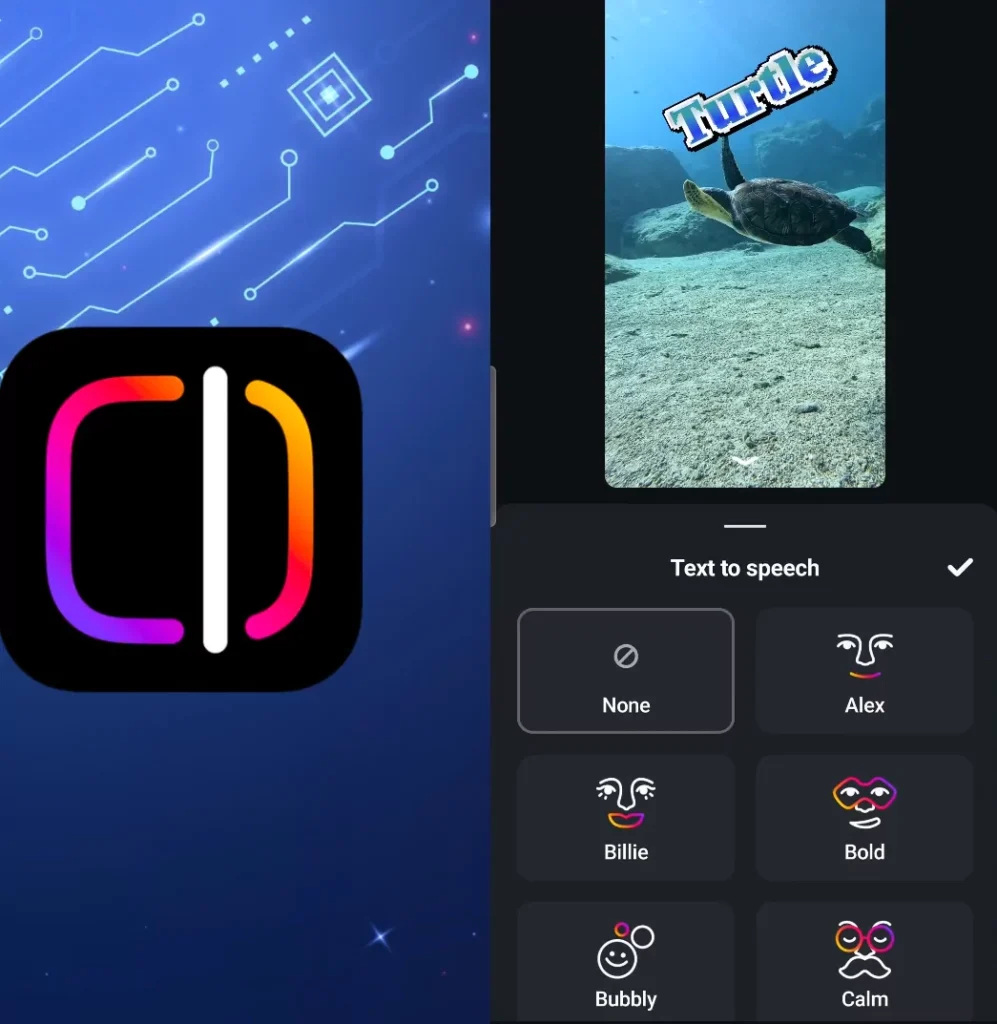
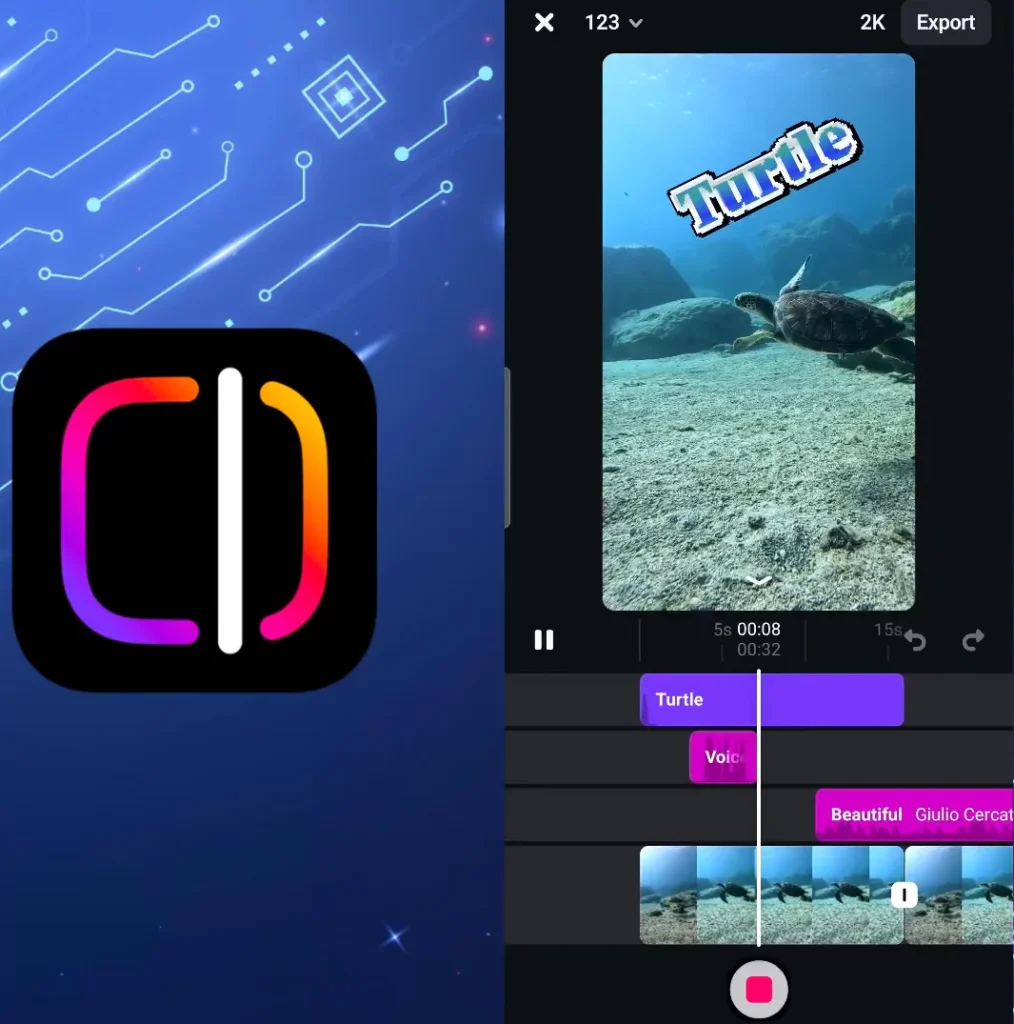
Exporting and Sharing Your Work
Once your edit is complete:
- Tap Export
- Choose your desired resolution (1080p/4K)
- Save to your device or post directly to Instagram/Facebook
You’ll be prompted to publish right after export—making it seamless to go from edit to post in seconds.
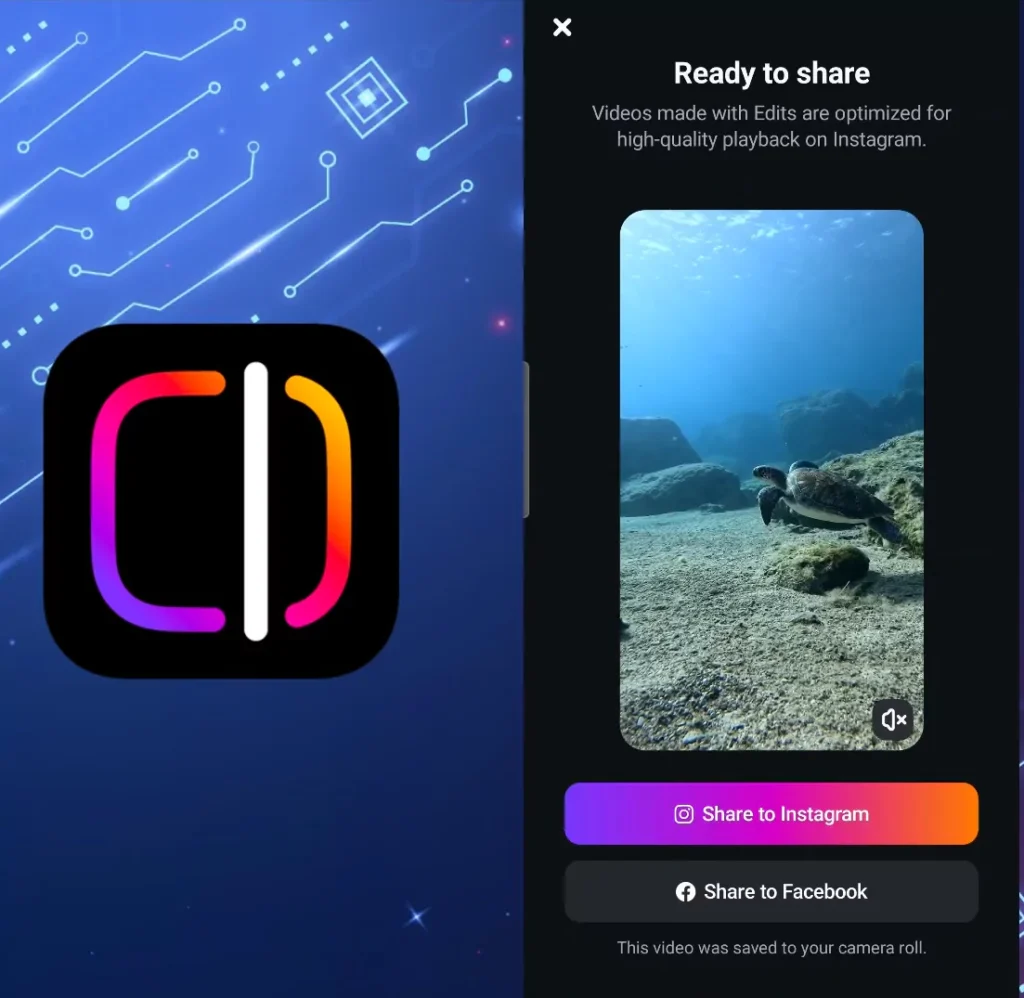
Optimizing Video Quality and Workflow
Boost Video Quality
- Set resolution and frame rate early
- Use brightness and contrast controls for low-light footage
- Preview before posting to ensure clarity
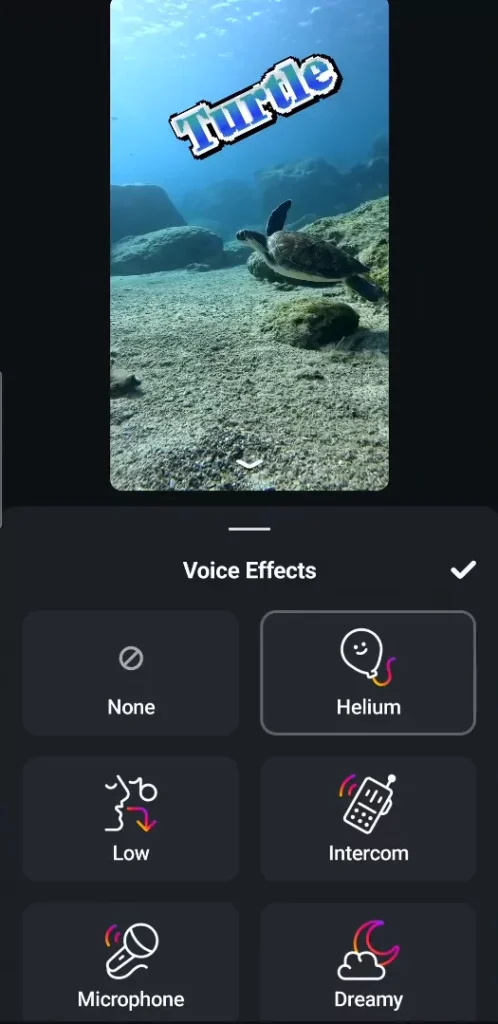
Streamline Your Workflow
- Duplicate clips for recurring elements
- Save your favorite effects and templates
- Use folders to organize projects by type or theme
Quick Checklist: Editing Reels with Edits by Instagram
Before You Start:
- Download & install the app
- Log in with Instagram account
- Enable necessary permissions
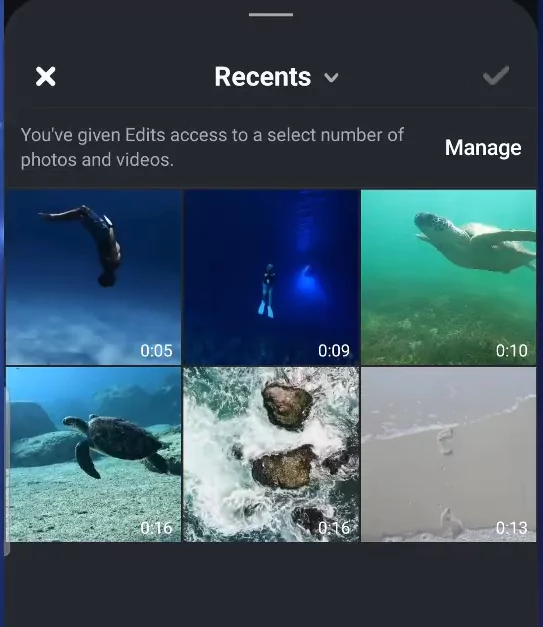
Project Setup:
- Import video/photo content
- Choose resolution (1080p or 4K)
- Set frame rate (30fps recommended)
While Editing:
- Trim or split clips
- Adjust brightness, contrast
- Add voiceover or background music
- Use transitions between clips
- Add text and stickers
- Use effects to enhance clips
- Enable auto-captions
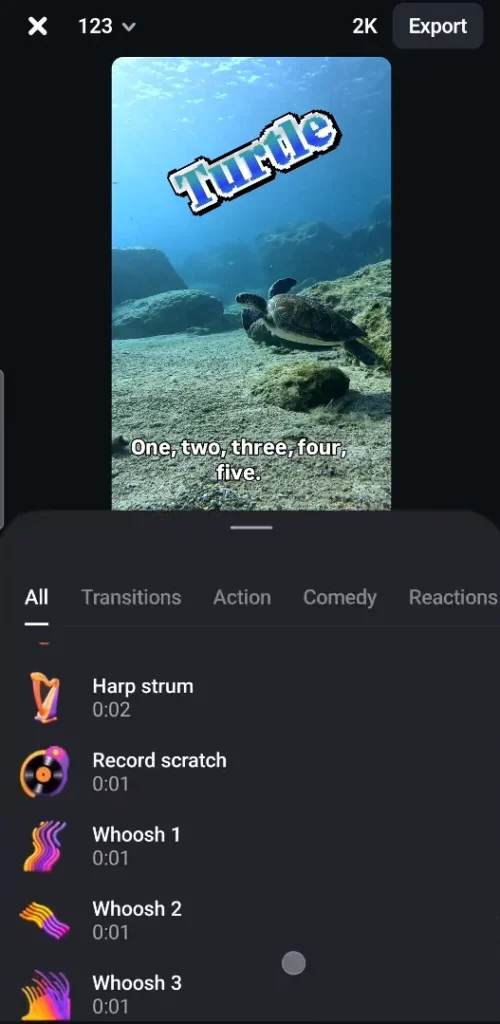
Before Exporting:
- Preview full video
- Check for spelling/caption accuracy
- Match audio sync
- Export at highest quality
- Share directly to Instagram
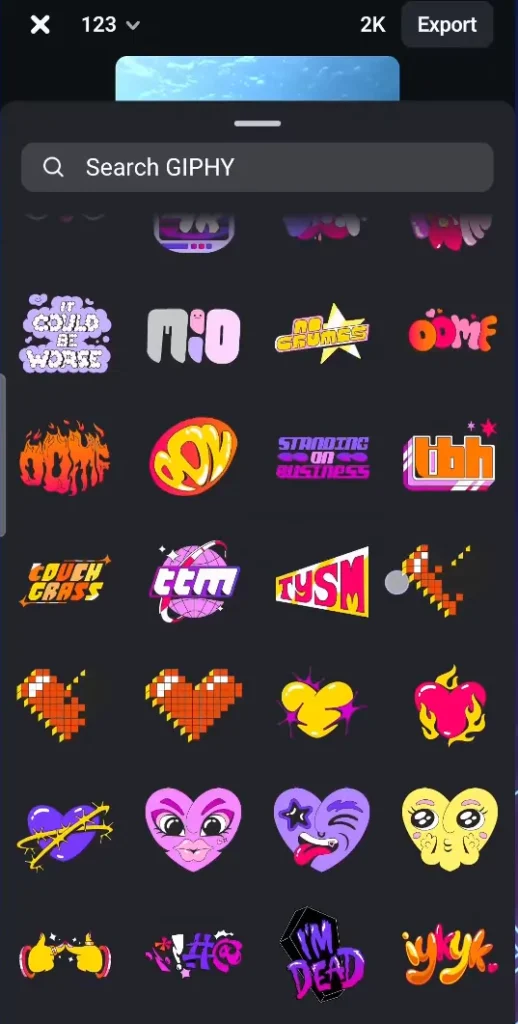
Analyzing Performance with Edits’ Built-in Stats
- Access the Statistics tab from the bottom menu
- Track views, likes, saves, and shares per Reel
- Identify which formats, captions, or effects perform best
- Use data to inform future content strategy
Troubleshooting Common Issues
- App crashing? Force quit and relaunch.
- Export not working? Check storage space and try lower resolution.
- Audio sync issues? Use the waveform view to align manually.
- Missing features? Make sure you’ve installed the latest app update.
Reel Optimization Tips for Maximum Engagement
- Hook your viewer within the first 3 seconds
- Keep Reels between 7–15 seconds for higher completion rate
- Use trending audio and relevant hashtags
- Add captions for silent viewers
- Design custom cover images for better feed previews
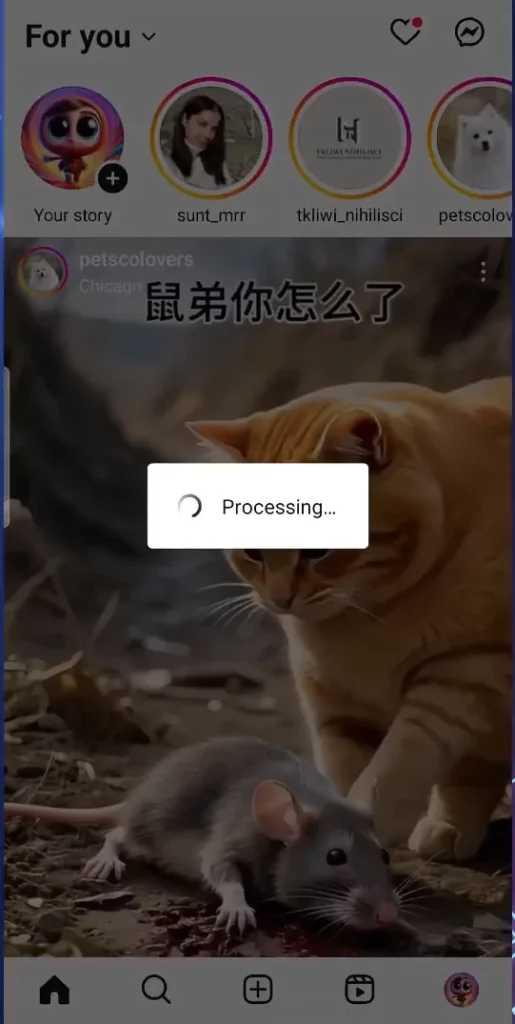
Localization: Making Reels for a Global Audience
- Enable multi-language subtitles
- Choose music that fits the cultural context of your audience
- Avoid region-specific slang unless it adds context
- Make Reels relatable to broader demographics with universal visuals
Behind the Scenes: How Creators Use Edits Daily
- Morning batch edits for productivity
- Reusing a saved “template style” to keep Reels on-brand
- Using Inspiration tab daily to follow trends
- Editing drafts offline, uploading when Wi-Fi is strong
Final Thoughts: Start Creating with Confidence
Edits by Instagram gives every creator—from beginner to pro—a powerful toolkit to make stunning Reels. With a few taps, you can turn raw footage into scroll-stopping content. Keep experimenting, stay consistent, and don’t be afraid to remix what works. Your next viral moment could be just one edit away.